GUI¶
The interface is accessible by browsers on the port 8080 at the page /web of the server (for example, if the system is launched on localhost : http://localhost:8080/web)
Main Page¶
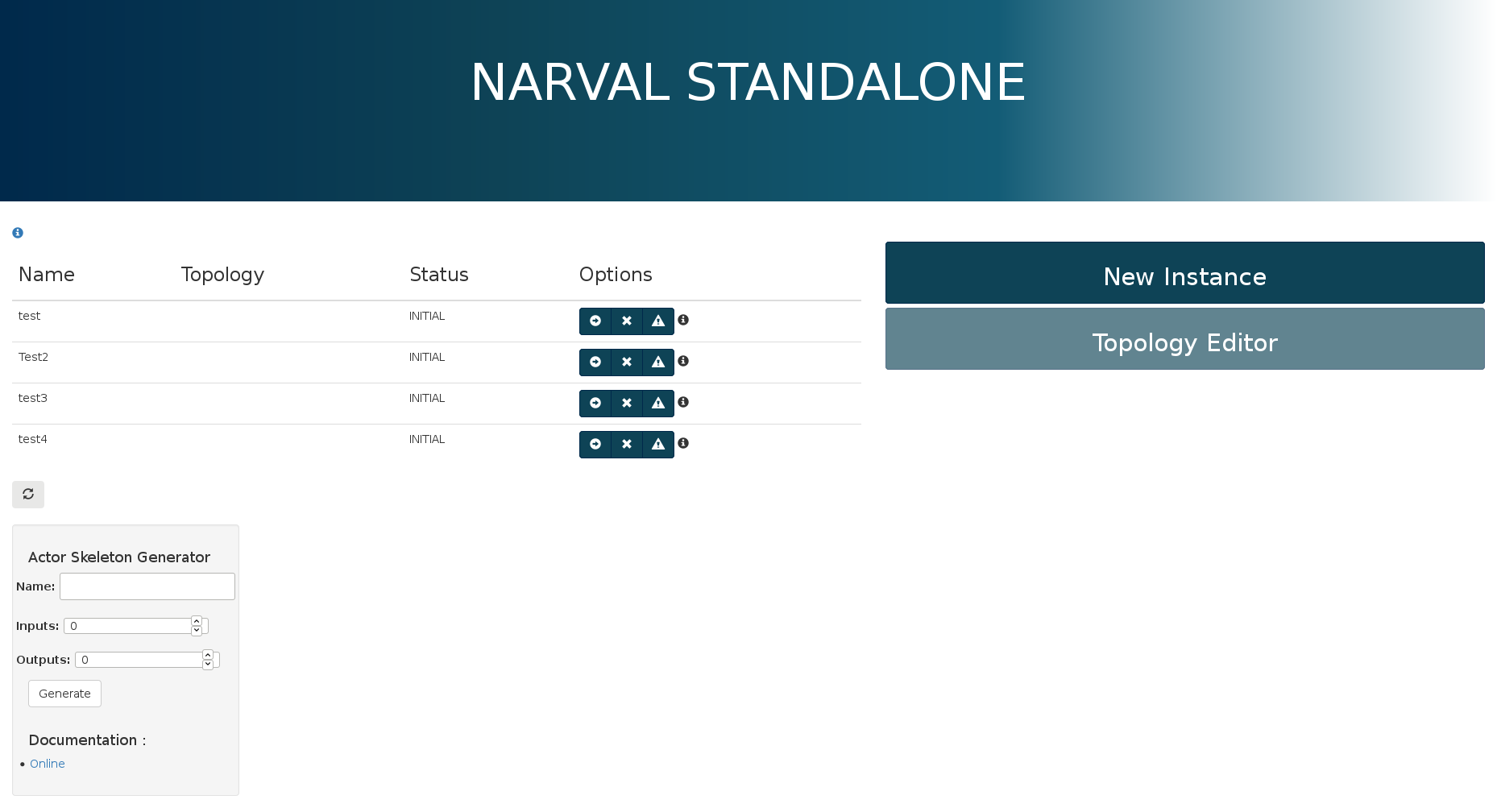
Instance List¶
The left-upper side of the main page consist of a list of currently existing narval standalone instances, with some details about them and control buttons to access the corresponding instance by opening it's controller page and delete it (all buttons are dependent on the instance's status).
A refresh button is available underneath the list.
Actor Skeleton Generator¶
The left-bottom side of the main page contains an actor skeleton generator with 3 inputs: the name, the number of inputs and the number of outputs of the actor. Once generated a skeleton is downloaded as a .tgz archive. Its compilation requires the dcod-stable environment available through the pem.
Buttons¶
The right side consist of two buttons, one to create new instances and one to access the topology editor (non implemented)
Controller¶
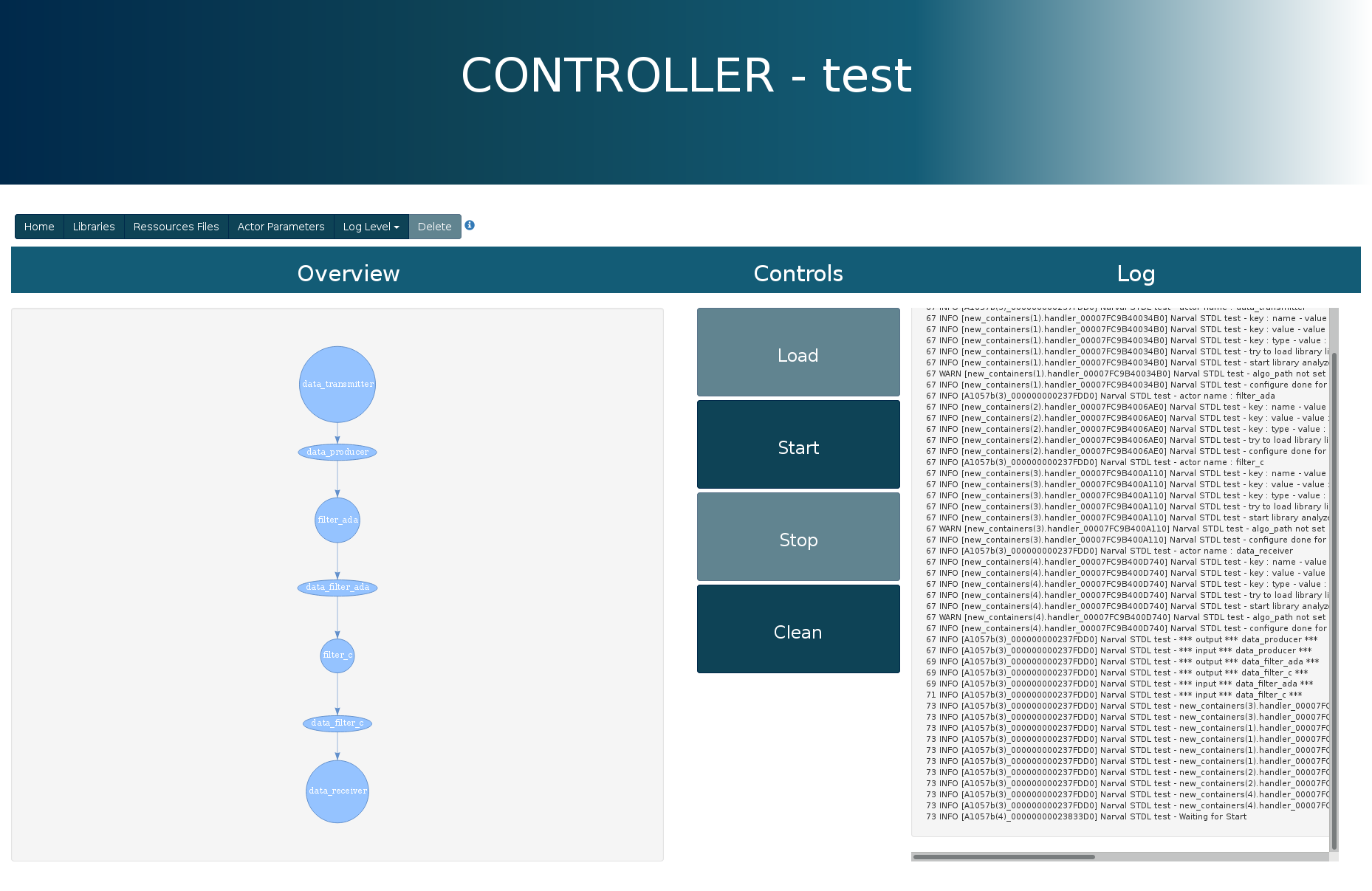
System Data¶
The top row of buttons controls several data of the system.
home¶
This buttons goes back to the main page.
Libraries¶
This button opens up a menu with the list of available libraries. Buttons at the bottom are here to refresh the list or upload a new library.
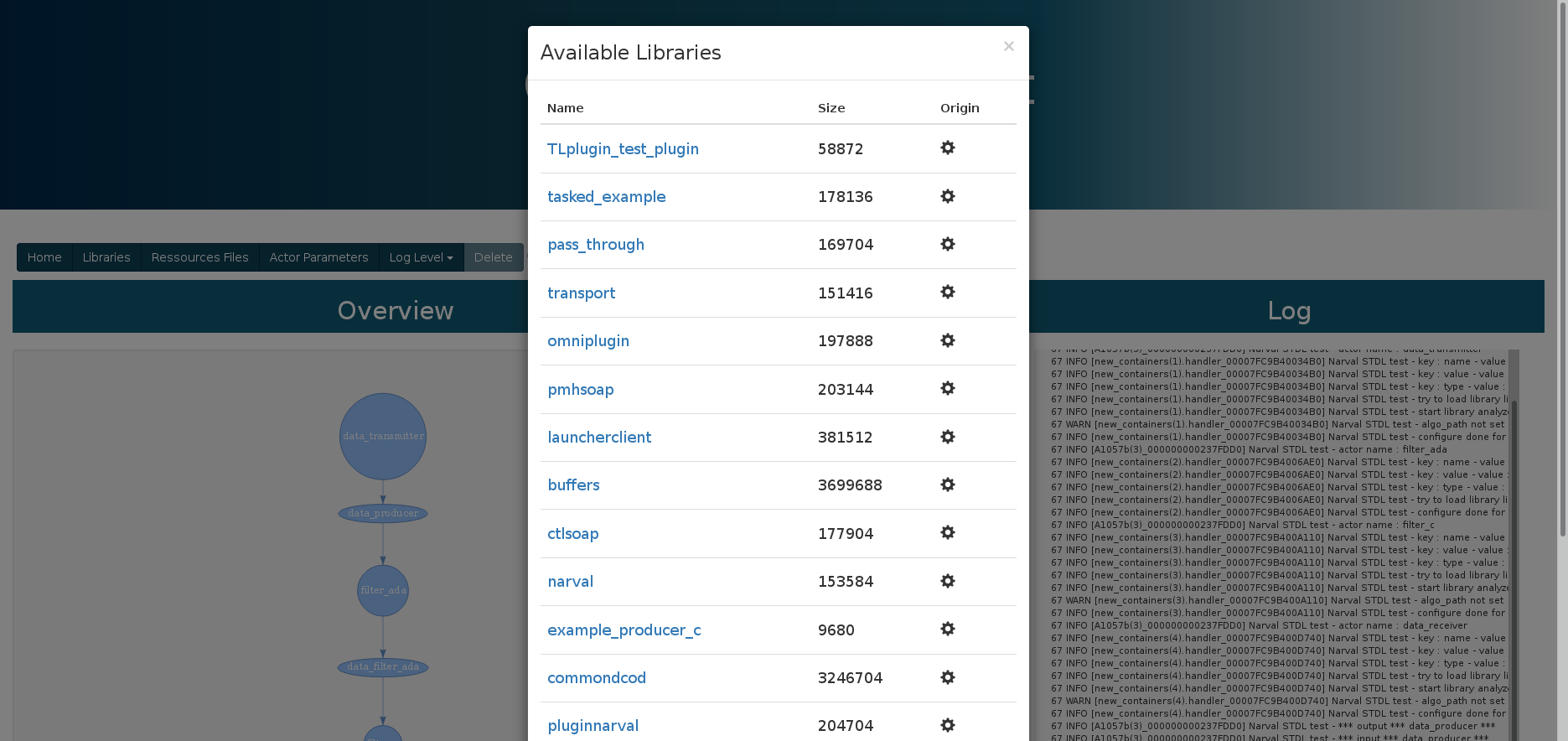
Ressources Files¶
This button opens up a menu with the list of available miscellaneous files. Buttons at the bottom are here to refresh the list or upload a new file, and clicking on a file name downloads the file.
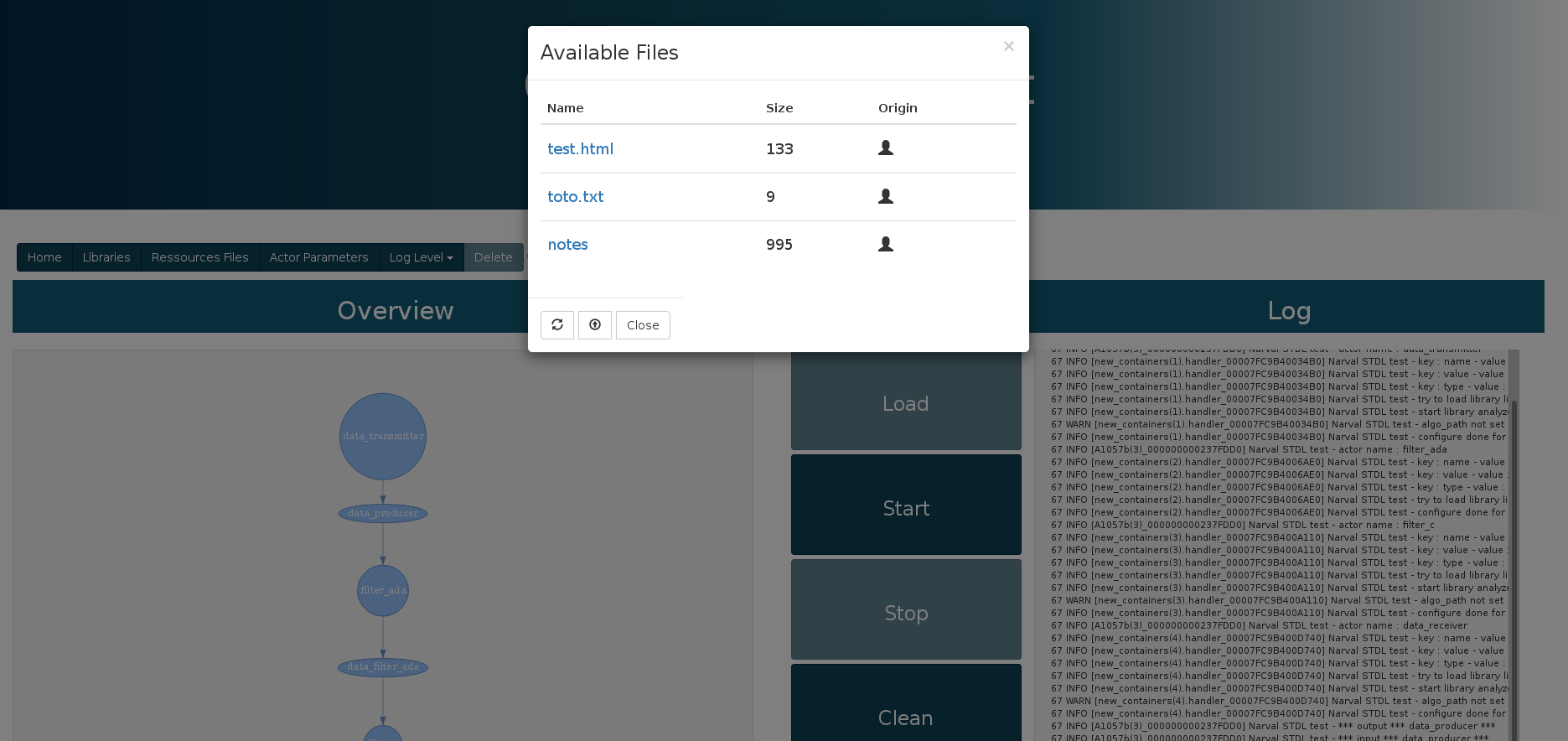
Actors Parameters¶
This button opens up a menu with the lists of parameters for each loaded actor (empty if no topology is loaded). These parameters can be modified and submitted once done.
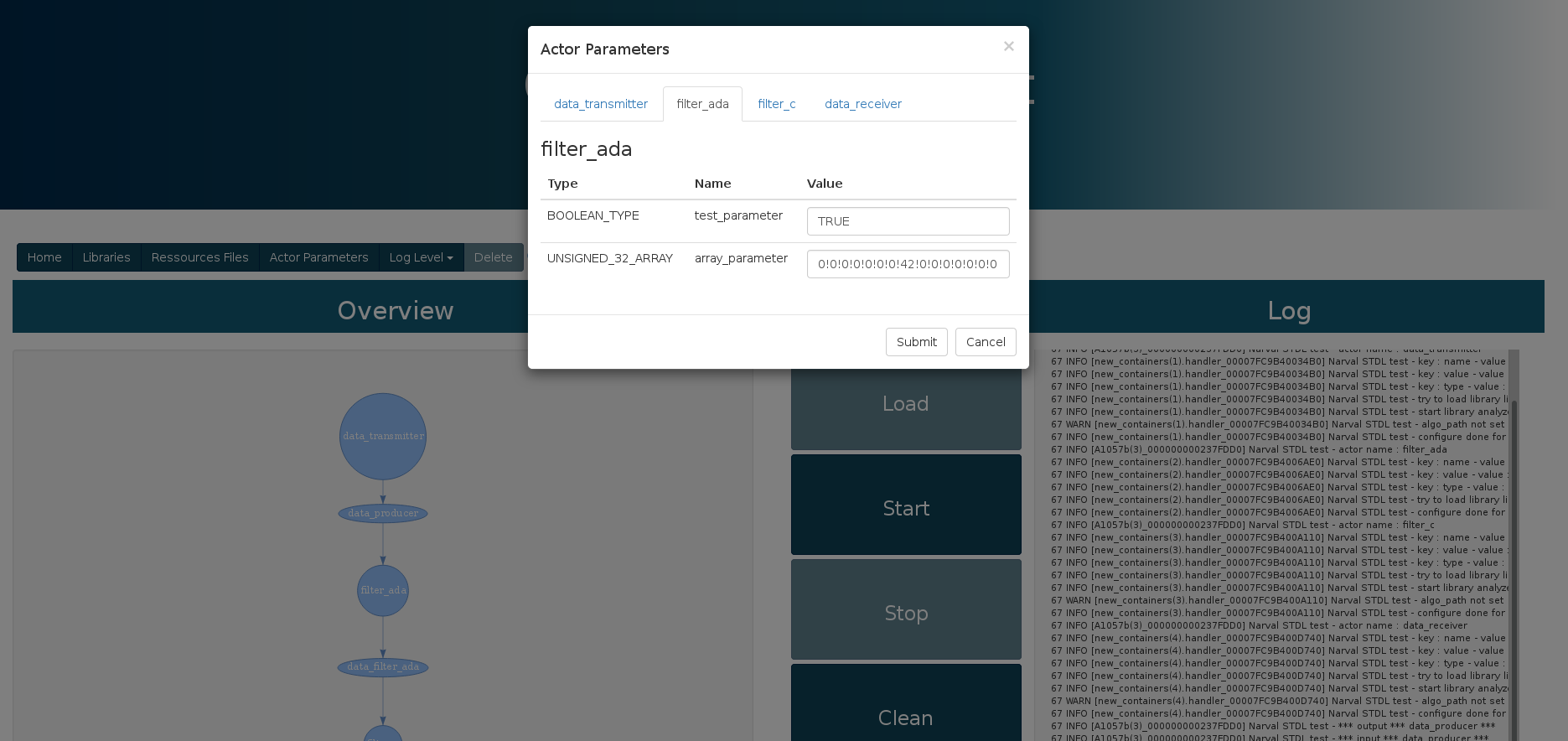
Log Level¶
This buttons allows selection of the level required for a message to be displayed on the log. 5 log levels are available : Debug, Info, Warn, Error, Fatal.
Delete¶
This button terminates the current instance and then goes back to the main page. It's activation is dependant on the instance's status.
Overview¶
The overview is only visible once a topology is loaded in the instance. It displays said topology as a directed graph in which actors and buffers are the nodes connected by their transfer of data.
Selecting an actor node opens the Actors Parameters menu at the tab of the desired actor.
Controls¶
The controls of an instance are summarized in 4 buttons each corresponding to a certain set of Narval Shell Commands:
- Load (set configuration_file <file>, set action CONFIGURE, set action LOAD, set action INITIALISE)
- Start (set action START)
- Stop (set action STOP)
- Clean (set action RESET_COM, set action UNLOAD, set action UNCONFIGURE)
To select the configuration file, the Load button opens up a menu with a list of available topologies Buttons at the bottom are here to refresh the list or upload a new file, and clicking on a file name selects the topology.
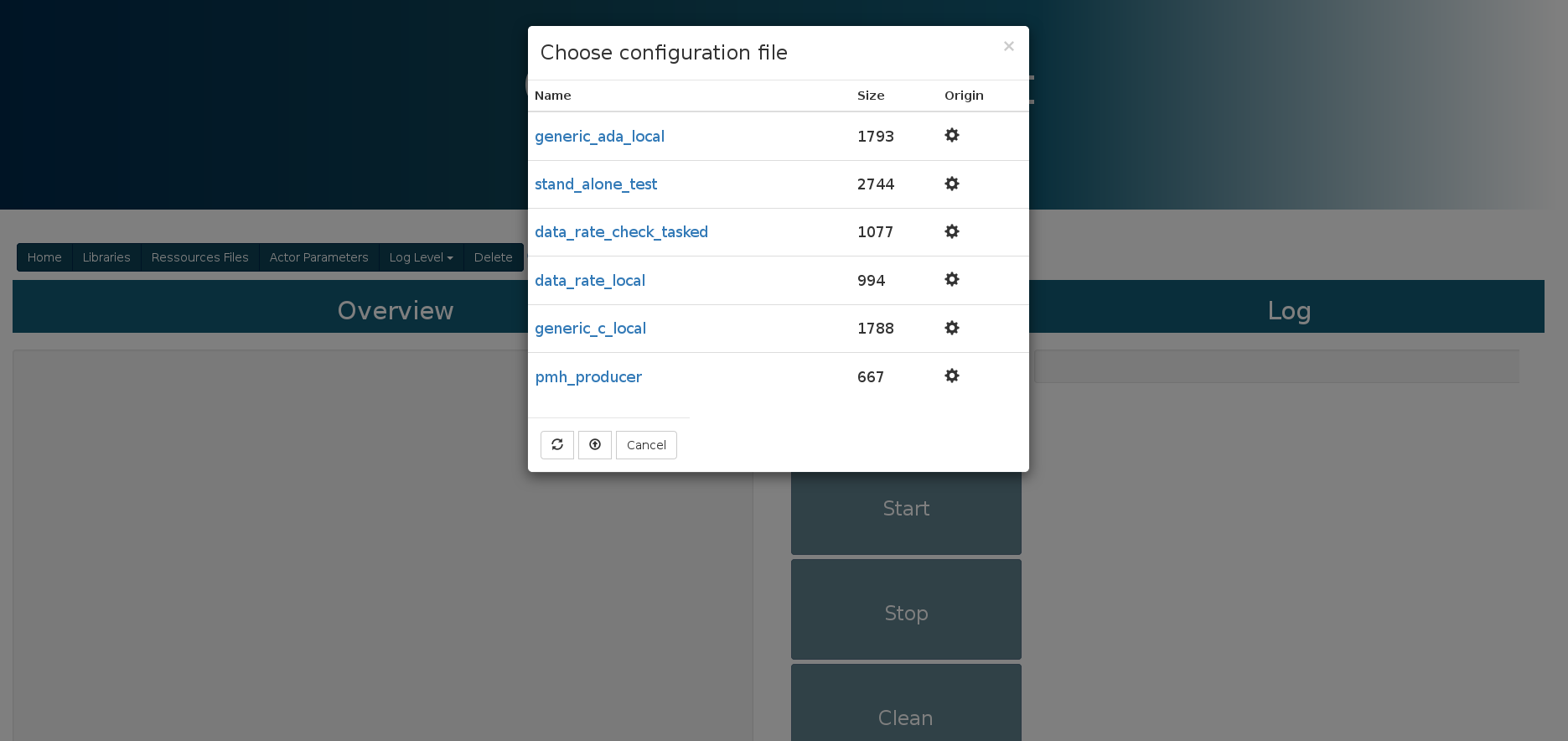
Once loaded, actors can be configured through the Actors Parameters menu accessible through the Actors Parameters buttons.
Log¶
The log allows for constant monitoring of the instance's run with a console-like frame displaying the instance's log output. Several levels of displays are available under the Log Level dropdown button: Debug, Info, Warn, Error, Fatal. The selected level indicate the minimum pertinence of a message to be displayed.
If the shared folder is correctly setup, all the content displayed in the log is available in "<path_to_shared_folder>/logs/log-<name_of_instance>.<log_id>"
Otherwise it is accessible in the VM at /mnt/shared/logs/log-<name_of_instance>.<log_id>.
The log is its own frame, meaning that it can be opened alone in a tab (right-click + "this frame" + "open in another tab")
Topology Editor¶
WIP¶